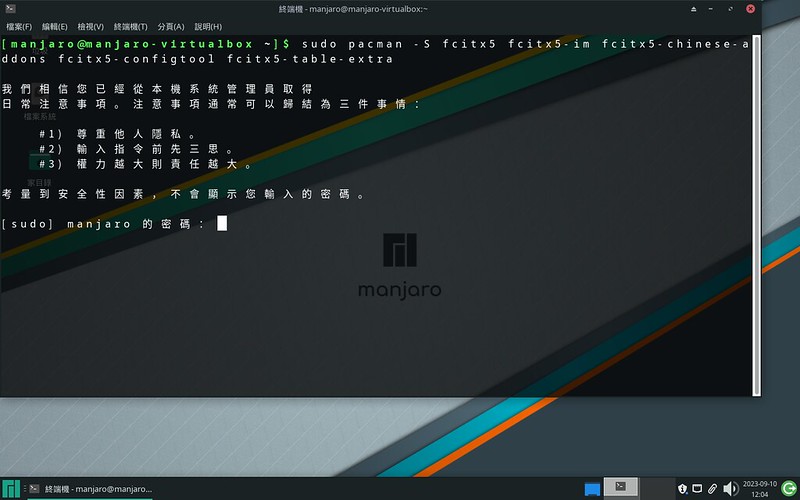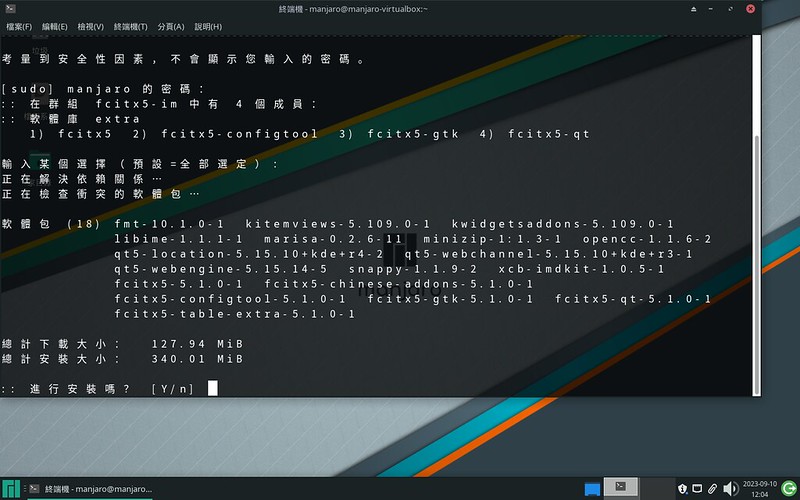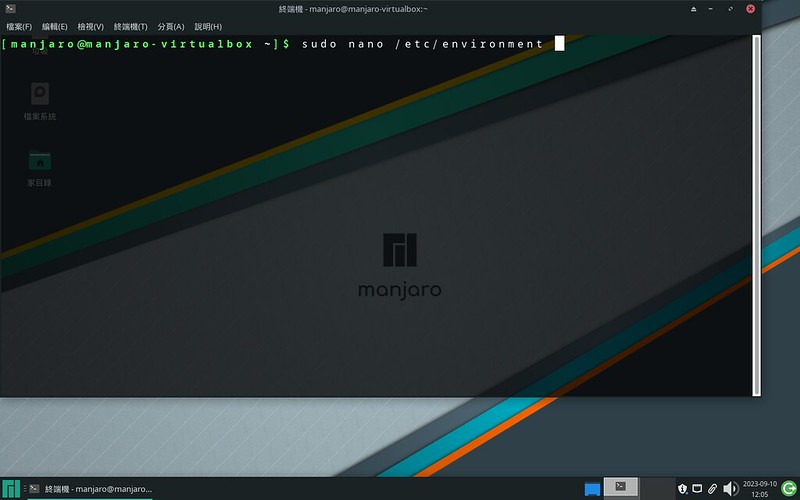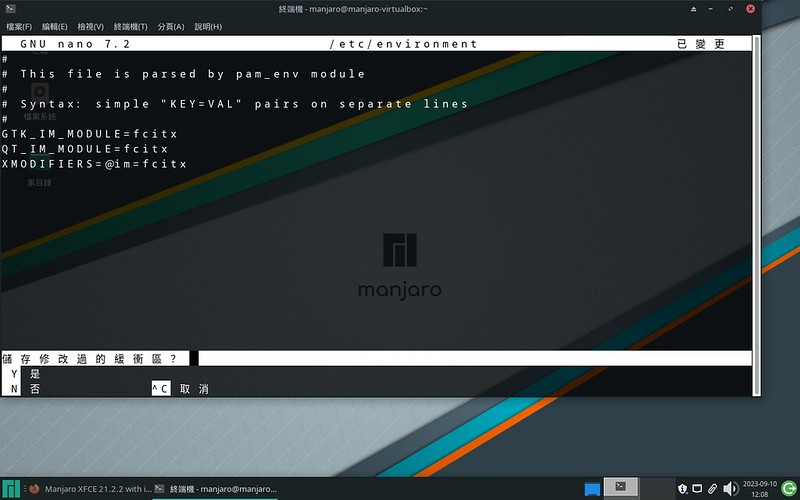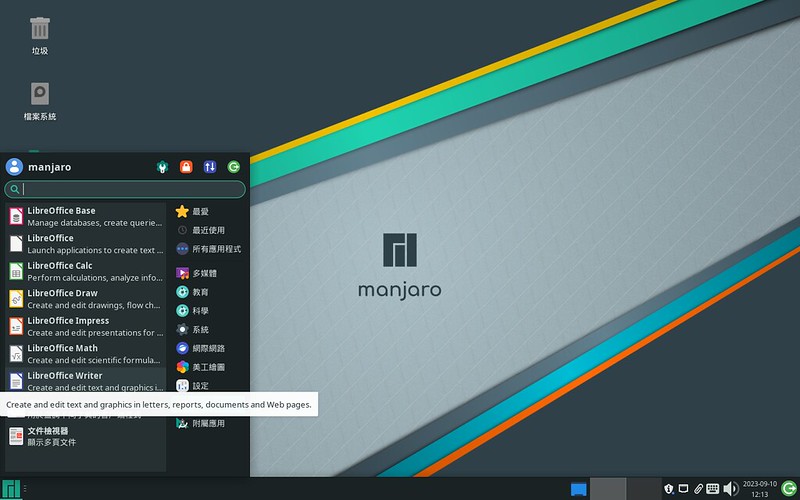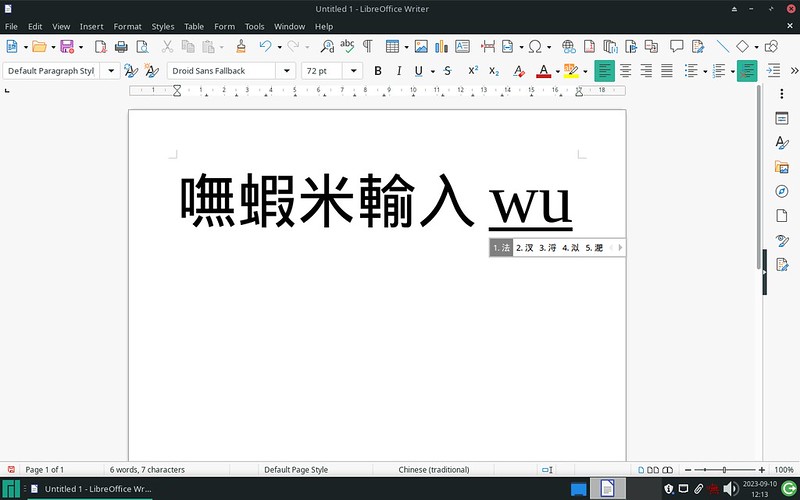前言
Manjaro 走到 23.0 這個版本,我想在這個版本,再做一次嘸蝦米輸入法安裝使用的紀錄。
安裝過程
直接先啟動 Terminal (Ctrl+Alt+T)。
在 Terminal,打以下的指令:
1
2sudo pacman -S fcitx5 fcitx5-im fcitx5-chinese-addons fcitx5-configtool fcitx5-table-extra
clear //這個指令無關設定,純綷是我想清理一下 Terminal 的畫面啟動 nano 編輯。
1
sudo nano /etc/environment
寫入以下內容 (「複製貼上」是王道)
1
2
3GTK_IM_MODULE=fcitx
QT_IM_MODULE=fcitx
XMODIFIERS=@im=fcitx重開機。
1
reboot
基本上,進入設定視窗就可以看到「嘸蝦米」。如果受到解析度的影響沒有馬上看到,也不用慌,先找到「可用輸入法:」下的搜尋框,打關鍵字「boshi」把嘸蝦米找出來並新增。
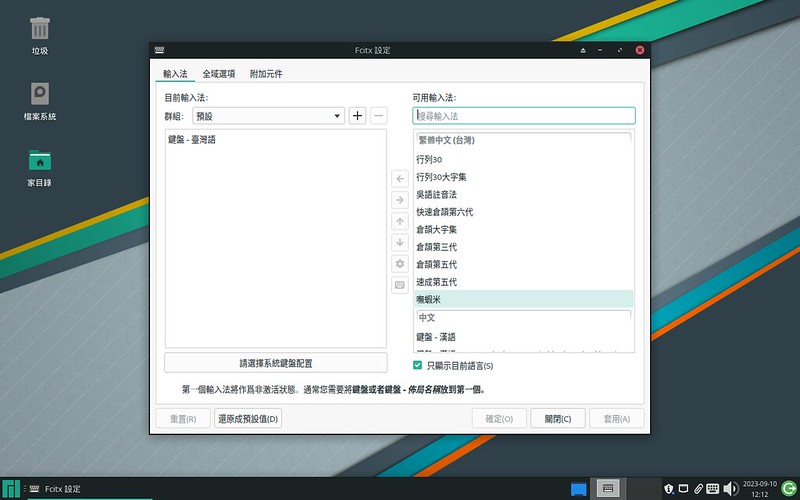

後記
- 本次使用的 ISO 檔版本是 manjaro-xfce-23.0-230903-linux65.iso。
- 就目前而言,Arch Linux 及衍生發行版,拿 Fcitx5 來服用可以說簡單輕鬆,使用起來也順順的。
- Manjaro 23.0 Uranos released - Announcements / Releases - Manjaro Linux Forum